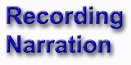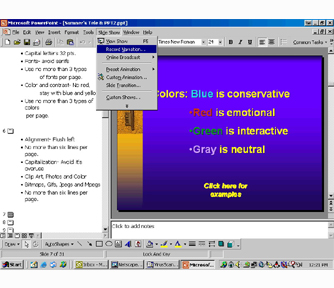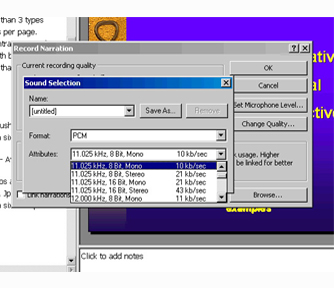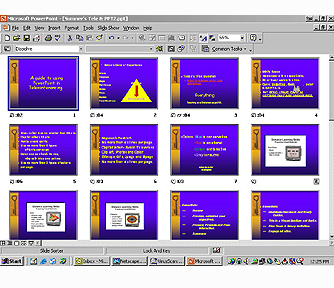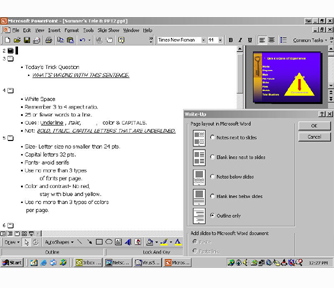Before we starting with narration remember to save your PowerPoint presentation as a separate file before recording narration. The reason for this is that you will want to have the option of uploading your PowerPoints as either downloadable PPT presentation or PDF files for your learners that have slower dial-up modems. This is one of the main reasons we emphasis file economy
Recording Narration : To record narration on your PowerPoint Presentation go to the Slide Show pull down file. Select Record Narration, a screen will appear with the existing recording qualities. It is perfectly fine to record your narration at 16 Bit, 22Mhz, Mono. Remember file size is important but, so is sound quality.
After selecting the audio quality you can set and check the microphone quality by clicking the set microphone level button. If you are happy with the sound quality select the OK button. The Presentation will appear in full screen. Start your narration. Each time you click the mouse the presentation's slides and lines will advance or appear respectively. You may pause the narration or for that matter start over by using the pause/stop show icon on the lower left of the screen.
Optimally learners would be able to view your converted PowerPoint as streaming media incorporating your voice with pictures, graphic, maps, charts, etc. Now if you've also uploaded your PowerPoint presentation they can download handouts with your notes and comments a lesson guides. With the handouts your learners can concentrate on what your are saying and show rather than keeping up with taking notes.
Any notes they might add to their handouts are reinforcing what they are seeing and hearing.
Outline: Again if you've uploaded either your PowerPoint Presentation or it's Outline to your course shell you've provide your learners with an excellent pre-learning tool for your instructional session. By being able to use the outline with the streaming media learners are able to determine the sufficient of the material. They are also better able to concentrate on what is important from what is not.
After you've completed your presentation sent it to ftp://158.121.110.69 .After login in place it in your folder.
Chunking: After recording your narration you can check your timing by reviewing the times associated with each slide sorter view. This is important because we want to practice Chunking. Chunking is breaking down a course of instruction into smaller more manageable information for our learners. Each presentation should be 5 to10 minutes in length with a maximum running time of now more than 15 minutes. the idea here is not to overload your learners with to much information all at once. Smaller portions allow them to retain more information.