![]()
DATABASE EXERCISES:
PULLDOWN MENUS
There
is one part to this exercise: to develop your skills in constructing pulldown
menus.
1.
Pulldown Menus.
a. In the database you have constructed, create a table that has one
field that will contain your menu choices. You may create a second field with
numeric codes if you wish. The name of the field should designate a set of
options that one could select (this will be your menu list table). The field in
your menu list table should correspond to a field in one of your database
tables (this will be your target table). The menu list field could be
referral sources, client's race, or program names. In this field you
should type three options that one could select.
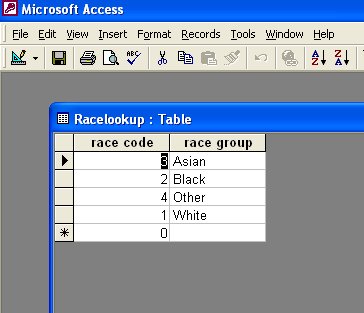
Save
the table with a meaningful name that ends with the word "lookup".
b. If you have not done so, create a simple form for entering data into
the target table having the field to which you wish to add a menu. This will be
your target form. Use the Form Creation Wizard to do this.
c. View the target table in Design View. Click on the "Field
Type" column for the field whose menu you wish to display.

Select
the "Lookup Wizard" option. Select the radio button "I
want the lookup column to look up the values in a table or query."
Click on "Next".
In
response to the question "What table or query should provide the values
for your look up column?", select the lookup table you have just created.
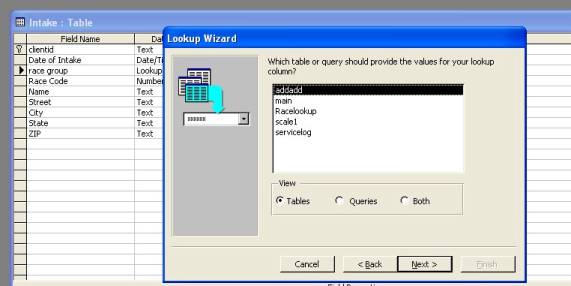
Click
on "Next."
Select
the field containing the values you want in your lookup menu.
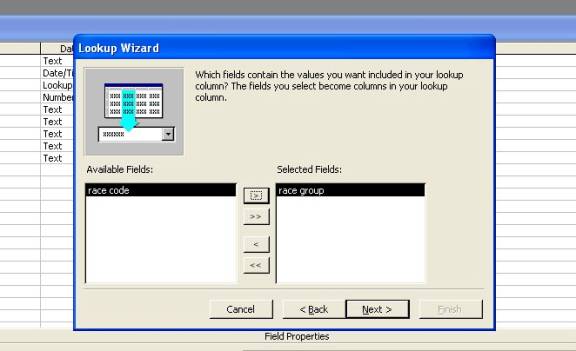
Then,
click on "Next."
In response to the question, "How wide do you want your columns?"
question, manually drag the width left or right until your responses are fully
displayed.
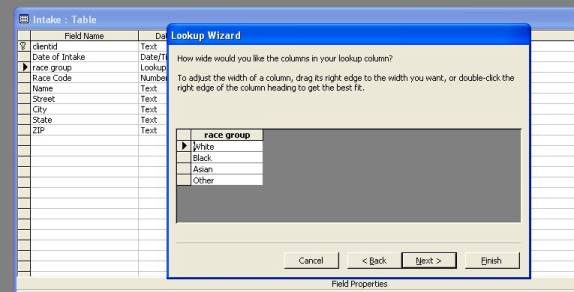
Then,
click on "Next".
In
response to the question "What label would you like for your lookup
column?", type some meaningful label and click "Finish."
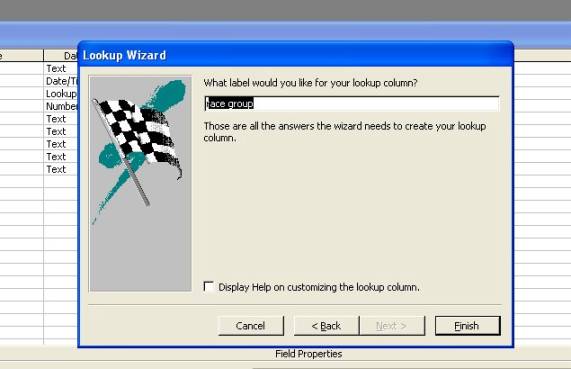 Save your
table.
Save your
table.
d. Switch to Datasheet view for your target table and click a record in
the field to which you have added a lookup menu. Point to the right part
of that field. This should display your lookup menu. You are
done! Close your table. Provide a copy of the database to the
Instructor.
©2009
William Holmes