
CREATING AN ACCESS DATABASE
1. Place a floppy disk in the disk drive.
2. Start Access;
a. If an Access Icon 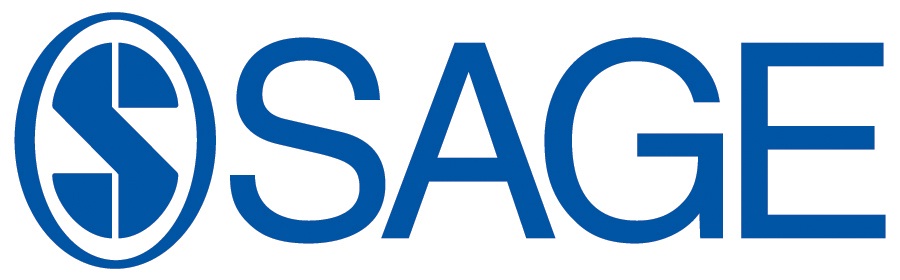
b. If an Access Icon is not displayed on the screen, Click on "Start", "Programs", and "Access".
3. When Access starts and a window opens asking if you want to create a database, Check "Blank Access Database" and Click on "OKay."
4. Give the new database a meaningful name and save it on A: drive.
5. When the Database window opens, double-click on "Create Table in Design View."
6. When the Design View of the first Table of the database opens up, type in the first row the field name for your case ID, indicate its type as text or number, and add a description if you wish.
7. Then, highlight the row by clicking the gray area to the left of the field name and click on the "key" symbol to define it as the Key ID.
8. Save the database table with a meaningful name.
9. Type in the rest of the field names you wish to add, specifying their data type and adding descriptive information you want displayed at the bottom of a datasheet screen.
10. Save the database table.
11. For the purpose of the assignment, you only need six fields, of which at leas two should be numbers. One of the fields should be a dichotomy. You may add more fileds if you wish.
12. Click on the "File" menu at the stop of the screen, then click on "Print Preview."
13. When the preview of printing the database is displayed, check to see if it will fit on one page wide.
a. If so, print the preview.
b. If not, close the preview and adjust the fields to produce a meaningful printed result, then print the preview.
14. Provide the printed view as part of your documentation for assignment 4.
15. Email a copy of the database to william.holmes@umb.edu.
ã2007 William Holmes